iTunes is an essential bridge between computer and iPhone to copy music, movies, applications ... Please see the following article to know how to copy music from computer to iPhone using iTunes so that you can listen to music anytime, anywhere. place!
firstPreparation before copying music to your phone iPhone
- Mp3 music you love on your computer.
- Install iTunes on your computer.
2Steps to copy music to iPhone using iTunes
Step 1: Connect your iPhone to the computer
- Start iTunes on the computer, connect the iPhone and the computer with the cable.
- Click the music note image in iTunes.
- Select the item Playlist (Playlist).
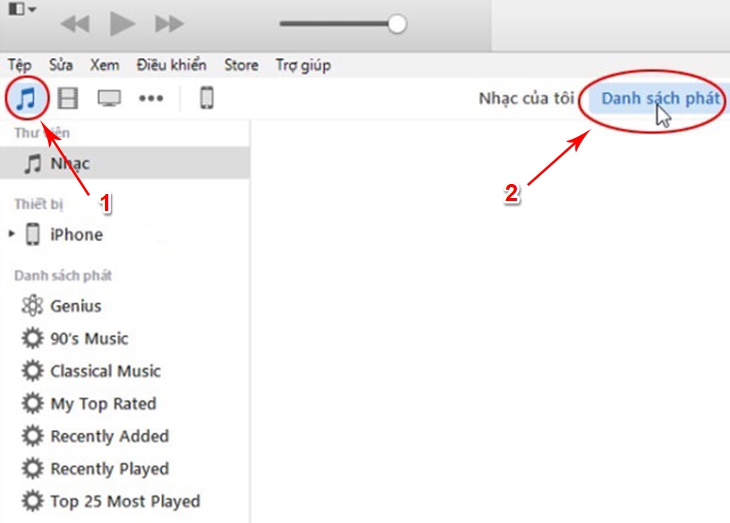
Step 2: Create a new playlist
- You go to the menu of iTunes select the plus sign in the left corner or press Ctrl + N to create a new Playlist.
- Enter a name for the playlist you plan to create and press Enter.
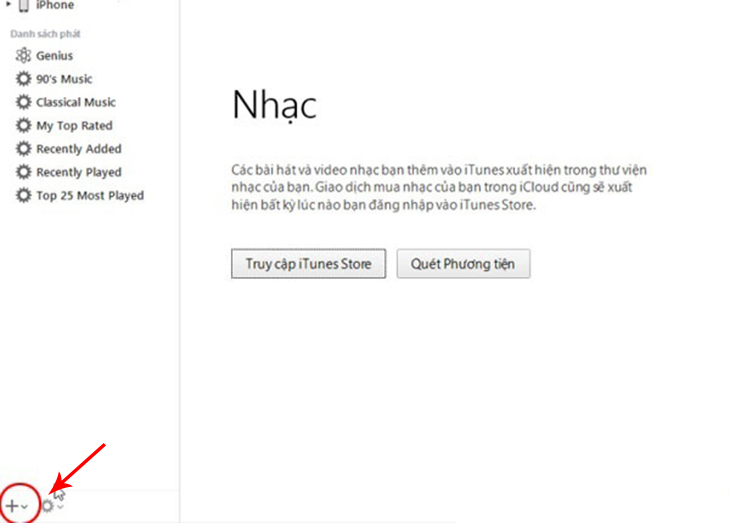
Step 3: Copy music to the created playlist
- You open the music folder on the computer prepared to copy to the iPhone.
- Highlight the songs you want to copy, right-click, hold the mouse, and drag and drop those songs into the created playlist folder in iTunes.
- Then tap Done .
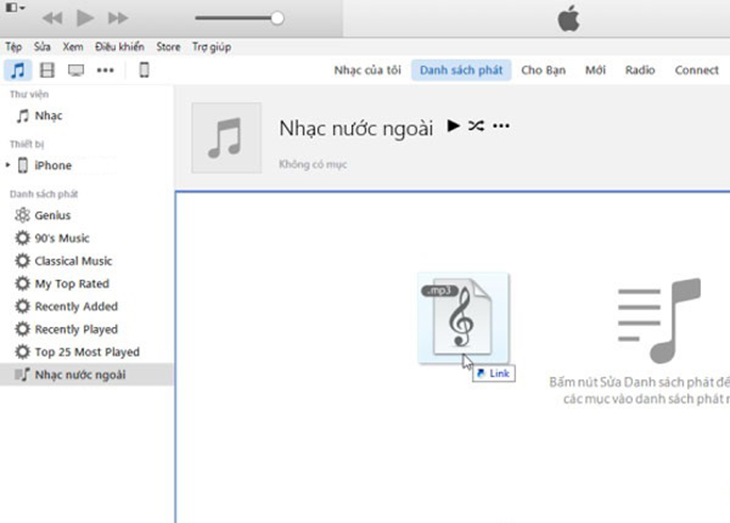
Step 4: Select the iPhone device device icon
After transferring music, click on the phone icon in the upper left corner of the iTunes window.
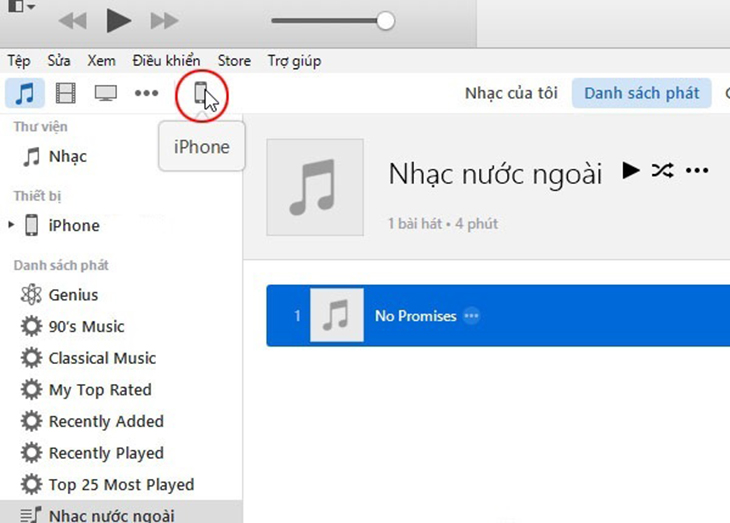
Step 5: Copy playlists to iPhone
- Select Music in the Settings section on the left side of the display window, then check Sync Music on the right side of the window.
- Click on the selected playlist, album artist and genre, then select the newly created playlist under Playlists .
- After selecting, click Apply .
- The sync will take a few minutes, and you'll end up with a new playlist in the Playlists section of your iPhone .
- You can track this progress on the top of the iTunes window.
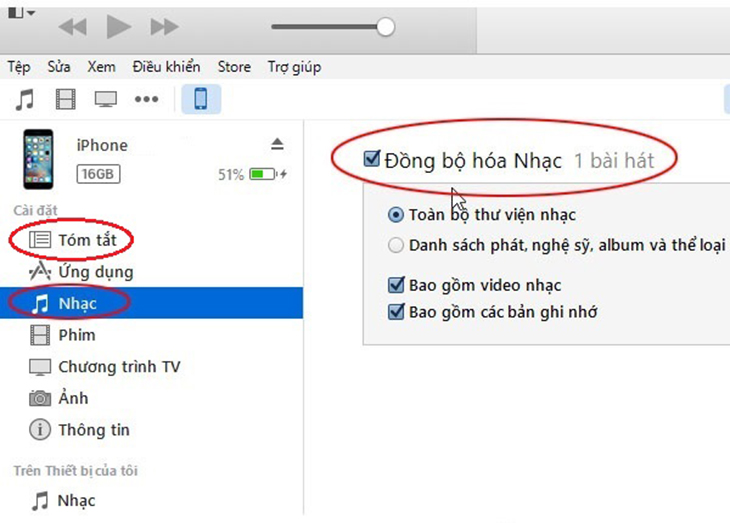






0 Comments